iPhones are far ahead in terms of speed and privacy than Android smartphones. Apple devices surely lack when it comes to customization. But, cheer up if you have an iPhone and you are jealous of the cool features from Android phones. Let me introduce to you, some seriously unknown features on iPhone which will shock you and make you happy.
#20 Best iPhone Features Over Android✅
The latest release of iOS 13 brings a ton of new best iPhone features with it. I am not going to tell you about the common tricks and best iPhone features. Just come along.

Set self-destruct Feature on your phone
Your iPhone has a lot of personal and sensitive information relating to you or your ventures. Keeping a backup is the best option to stay on the safer side. However, there could be chances that you might leave your iPhone somewhere and forget about it. Or your phone might get stolen. To prevent the thieves or unauthorized people to access your lost or stolen phone use this.
- Tap Settings
- Scroll down to Touch ID & Passcode
- Enter your passcode
- Toggle Erase data setting to the on position
This will delete all your data when there are like 7 unsuccessful attempts to unlock your iPhone.
Slofies (Slow selfies)
Wanna try out something new with the same old selfies. Well, you got slofies. It basically will shoot a slow-motion short video using the selfie camera. To enable it,
- Open Camera app
- Tap SLO-MO
- Tap the camera switching icon to use the front camera
- Tap the record button
It’s sadly available only on the latest iPhones now, but will probably be available on the iPhone X as well.
Record moments in a jiff
There are moments when you just want to snap it and store it. But while you open the camera, switch to recording mode, tap on it, chances are the moment might have already passed. Use this to get this done in a jiff,
- Open the Camera app
- Hold down the shutter button at the bottom to begin filming.
- Release your thumb or finger when you want to stop recording.
Removing app size limit
The restriction by network operators to download files larger than 200 MB without WiFi is frustrating, considering that a huge chunk of the smartphone population is still using mobile data. To remove this limit,
- Go to Settings
- Tap iTunes & App Store
- Tap App Downloads
- Disable the Limit
Using Siri to play Live Radio
To play the old school, live radio, you can use Siri, just simply follow these steps.
- Activate Siri by holding the power button or with a “Hey Siri” command
- Say “Siri, a play radio station (name of a radio station or frequency channel, like 100.1) .”
- Enjoy!


Swipe typing on Keyboard
Typing by swiping on the keyboard has been for a long time on Android. Apple recently introduced this typing feature. You can easily type simply by swiping across the keyboard, going from letter to letter. You don’t need to install any app or do anything serious. Just open an input place where you want to type in ad swipe write on the keyboard. This feature is available in iOS 13 and on all iPhones running this OS.
Enable system-wide dark mode
The dark mode is relatively easier on the eyes and comes helpful when you want to use your phone while in bed the whole night. (Stop doing this, it affects your health.) The dark mode on the AMOLED panel looks sick. To enable this feature, Just say, “Hey, Siri, turn on Dark Mode”
- If you prefer not to use Siri, you can tap the Settings
- Tap Display & Brightness
- Then choose between light and dark mode!
- That’s it!
You will now have a system-wide dark mode.
Track your menstrual cycle [For Girls]
For all the ladies, Apple has created this feature to track and log your menstrual cycle. Track your periods, flow level, and symptoms like cramps. This feature also predicts your next three menstrual beginnings and endings. To use this feature,
Open the Health app on your iPhone
- Tap the Search tab at the bottom right of your screen
- Select Cycle Tracking
- Tap Options to start inputting information
Quiet down unknown callers
Stranger calls can be time-wasting and irritating. With the advent of the robot and automated calls, this problem has spiked in recent days. To save yourself from this follow these steps.
- Open the Settings app
- Tap Phone
- Toggle Silence Unknown Callers
Also read: 5 Best Method to Fix Google Play Service Error
Increase your battery life
iPhones have a really low battery life when it comes to daily usage. One single charge will not last you through on heavy usage. The charging on iPhones is really slow in this time of fast charging. So it would be better to save some juice to last throughout the day without compromising much on the best iPhone features. To enable this follow these steps.
- Tap Settings
- Scroll down
- Tap Battery
- Tap Battery Health
- Toggle the switch to the On position.
Face timing with all
Face timing is one of the best iPhone features and you use it regularly to stay in contact with your friends and family members. Here’s how you can do facetime with all members at once and have a digital get together. (Almost 30 members, that’s a lot, seriously.)
To enable this, follow these steps-
- Open the FaceTime app on your iPhone
- Tap the + button on the top right of your screen
- Enter the name or number of the person you want to call first
- Enter up to 30 additional contacts
- Tap Video or Audio to place your FaceTime call
Use a calculator without opening the app
This will come handy when you need to split a bill with really odd numbers. You can do this without even opening the app and in seconds, which will be a lot faster. To do this,
- Swipe right over the home screen, lock screen, or while you’re looking at your notifications
- Type in the operation
- Your iPhone will calculate it for you
Stop apps from asking you feedbacks
Giving feedback is helpful to the developers so that they fine-tune the app according to your needs. However, it can get quite cumbersome when there are lots of apps asking for feedback. To turn this off for a few days or short duration, use this feature,
- Open your Settings app
- Tap iTunes & App Store
- Toggle In-App Ratings & Reviews to “Off”
Set customized automated replies
Often ignore calls from a friend or your boss or ignore calls while in meetings or while driving, you can use this handy feature to automatically send them messages to let them know you are busy and you won’t be able to pick up their call. Apart from the default messages, that come with the iPhone, you can also set your custom messages. Here’s how to do just that,
Open your Settings app
- Tap “Phone”
- Tap “Respond with Text”
- Tap which field you want to edit
- Enter new text
Access timer quickly
If you often use timers, on your iPhone, you can use this trick to access timers quickly and start evaluating your time taken to do something. To do this, follow the process.
- Swipe down on your screen to access the Control Center
- Instead of tapping the timer, press and hold it
- Swipe your finger up to increase the time
- Tap “Start”
Create custom Memojis
Memojis, made from 2 words, Me and emojis, me- meaning the user and emojis- refer to the emojis. You are already familiar with the Animojis, now you can create your own Emojis this will have your face in it, with the emoji’s expression. Here’s how to do it.
- Open your messages app
- Tap the emoji icon with the monkey on it
- Swipe right to the plus sign and tap New Memoji
- Choose your skin color
- Choose your freckle level
- Choose your hairstyle
- Choose your head shape, age, and chin
- Choose your eye shape, eye color, and eyelashes
- Choose your eyebrows, eyebrow color, and eyebrow shape
- Choose your nose, lip color, and lip shape
- Choose your ears, earrings
- Choose your facial hair and its color
- Choose your eyewear and its color
- Choose your hat and its color
and you are done. You will have your custom, emojis also known as Memojis.
Adding multiple faces to Face ID
Do you have people who except you use your iPhone daily or some phone for an entire office for the authorised to use? You can set up multiple face Ids for multiple people to open and gain access to your phone.
To accomplish this, add the face of different people by doing this,
- Tap Settings
- Tap Face ID & Passcode
- Type in your passcode
- Tap Set Up an Alternate Appearance
- Scan your face and follow the prompts
Measure objects around You
Often when we need to measure something, we will not find the measuring tape. This happens with most of us. But now you can use your iPhone to measure 3D objects around you. This feature works great. Although, it’s not precise it’s pretty approximate. Like, it will give you almost the correct dimensions. So you can trust this. To use this Best iPhone Features, follow this:
Open the Measure App
- Move your iPhone around so the device can analyze the area
- Hold your iPhone so the camera is pointing at the object you want to measure
- Move your iPhone around until you see a white circle with a dot in the middle
- Line the white dot up with the edge of the item you want to measure
- Press the white button with the + sign
- Drag to the opposite edge of the item
- Press the white button with the + sign
- The app will display the estimated measurement.
NOTE: REMEMBER IT’S NOT 100% ACCURATE!


Scan and send Documents without Scanner
Gone are the days when you needed to go to a scanning machine to get your files and documents scanned and send in the mail. You can now do it from your home, without any problem. Using the Notes app, you can scan documents and mail them directly to the recipient. To do this, follow the following steps,
- Open the Notes app
- Create a new note
- Tap the + icon that’s located above your iPhone’s keyboard in the center
- Tap Scan Documents
- Use the shutter button or one of your iPhone’s volume buttons to capture a photo of your document
- Adjust the corners of the document by tapping and dragging them, if necessary
- Tap Save
- Then you can directly email the scanned doc to the recipient.
Our last Best iPhone Features ?✅
Check flight status
Do you often travel by plane? Domestic or International, you will always want to know your flight status before running out of your house. This feature will help you track that. To do this,


Open Safari
- In the address bar, type the airline’s name and the flight number
- Under the Flight tab, select the flight by tapping it
- From there you can see a map of where the flight is and check out the latest information on the flight
Conclusion ?
Phew! Long article. Huh?! But it was worth it. So these were the top 20 tricks using which you can unleash the full potential of your iPhone. To know more about each new feature release see the Apple’s official page, Apple
Also, follow this youtube channel to know about every Best iPhone features small change and upgrade and hidden feature on your iPhone. EverythingApplePro
Thanks for reading the article! on “Best iPhone features” Cheers!

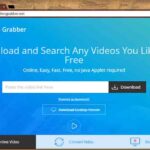
![How To Stop Windows 10 From Using So Much Data [Oh! Let’s Fix It] ✔](https://pacificsresourcellc.com/wp-content/uploads/2024/09/settings-1024x546-150x150.jpeg)