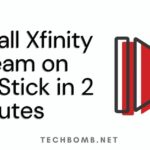Google Chromecast is a simple but powerful device that can be used for streaming video content online through a variety of websites and devices to your TV. In this tutorial, we are going to show you how to cast to Chromecast from Safari.
It is simple to use Chromecast, regardless of what device you’re using. It may be used on devices including smartphones, tablets, laptops, or PC. You may also stream content from different sources such as Hulu Plus, Netflix, YouTube, and movies from Safari.
Also Read : How To Install Adobe Acrobat Reader on Chromebook?
Although Cast works better in a Google ecosystem in comparison to some devices. It does not mean that you won’t be able to use it for Safari. All you have to do is to follow the simple steps of using and setting up this.

There are several methods in which you may stream content to Chromecast. The first method is using the web and mobile apps that support Google technology. The other method involves screen mirroring, which is the process that mirrors the Google web browser. While casting this, there is no need for you to use remote control. The casting in this method may be controlled through your mobile phones or computer.


Steps To Cast Chromecast from Safari:
Step 1: Connect your Chromecast device on your television via HDMI port.
Step 2: Now Connect Your Device and Chromecast at the same Wi-Fi.
Step 3: Now open Safari and Download and Install Google Chrome.
Step 4: Open Chrome and now select three Dot from the Top menu bar and hit Cast.


Step 5: A Pop-Up will appear and will ask to select a device.
Step 6: Select the Device and start surfing. Your browser will be cast to Chromecast.
Conclusion
It is a great way to cast any Mac screen to your television. For you to cast Chromecast from Safari, you should use a Chrome browser since Safari doesn’t have a default feature for casting. The steps to set up this is from web browsers are very simple and can be done easily, regardless of how tech-savvy you are. Just make sure to follow the steps properly and carefully for you to get the best results.
If you still face any problem regarding this topic, then feel free to comment down below. Hope this article helped you, if it does bookmark our page for future update and allow notification for latest Tech Update.