Disable Face Detection and Recognition in the Photos app on Windows 10 is necessary sometimes. Photos App on Microsoft in Windows 10 is useful in many ways from storing, editing, organizing to sharing with others. This app is much better than the Windows Photo viewer app and has replaced it to enable its users a better app with more relevant features. This is considered because it replaces the need of storing photos and devices from other apps since it is integrated with One Drive hence it stores all the photos and videos in one place. It has some excellent features such as Face Detection and Recognition.

Its current feature named “People” helps in syncing contacts and images with help of Face Detection and Recognition feature. But many of the users found it useless and were uncomfortable with this technology as this technology recognized them always in every picture intuitively. This app stores data on your local computer that is the reason behind the overconsumption of memory. So, the users wished to disable it even though it is proved to be handy and replaced the prevailing Windows Photo viewer app.
Disable Face Detection and Recognition in Photos app
1. Go to the
Photos application from the Start menu on your device. Open the Start menu on your device, search for the Photos application by typing in the search box.
2. Select See more options on the upper right corner and open the drop-down menu.
When you will open the Photos application, the first window that will appear on your screen has to See more options at its top-right corner. Click on the top right corner, click on See more, and open the drop-down menu.
3. Now select the Settings option from here.
Once the drop-down menu is opened, you will see a Settings option. Click on Settings and follow further steps.
4. Turn the People toggle button Off under the Viewing and Editing section.
Look for the Viewing and Editing section and search for the People named toggle button that will be On, turn it Off.
5. Now click on the Accept button.
The above steps you performed need to be confirmed before making changes, do not close the window before giving your final confirmation about your action by clicking on the Accept button. Once you click on the Accept button, it will stop the Photos app from detecting the face of people in your photos and videos.


The above steps you performed need to be confirmed before making changes, do not close the window before giving your final confirmation about your action by clicking on the Accept button. Once you click on the Accept button, it will stop the Photos app from detecting the face of people in your photos and videos.
By performing these methods, the Photos app will not detect people anymore. This method will help you to disable Face Detection and Recognition in the Photos app.
If you want to disable Face Detection and Recognition in the Photos app for temporal use only, then you can enable it again by using the below-given step:
To enable this Face Detection and Recognition again, follow the above steps and choose to turn it On. Let us know if this article helped you to disable Face Detection and Recognition in the Photos app.
You may also like Free Keylogger Detector
Conclusion
Here was a short tutorial on how to disable Face Detection and Recognition in the Photos app. I hope you liked it and do let me know in the comments if you are facing any sort of confusion also share it with your friends who need to find a solution to disable Face Detection and Recognition in the Photos app in Windows 10.
Keep reading!
Cheers!
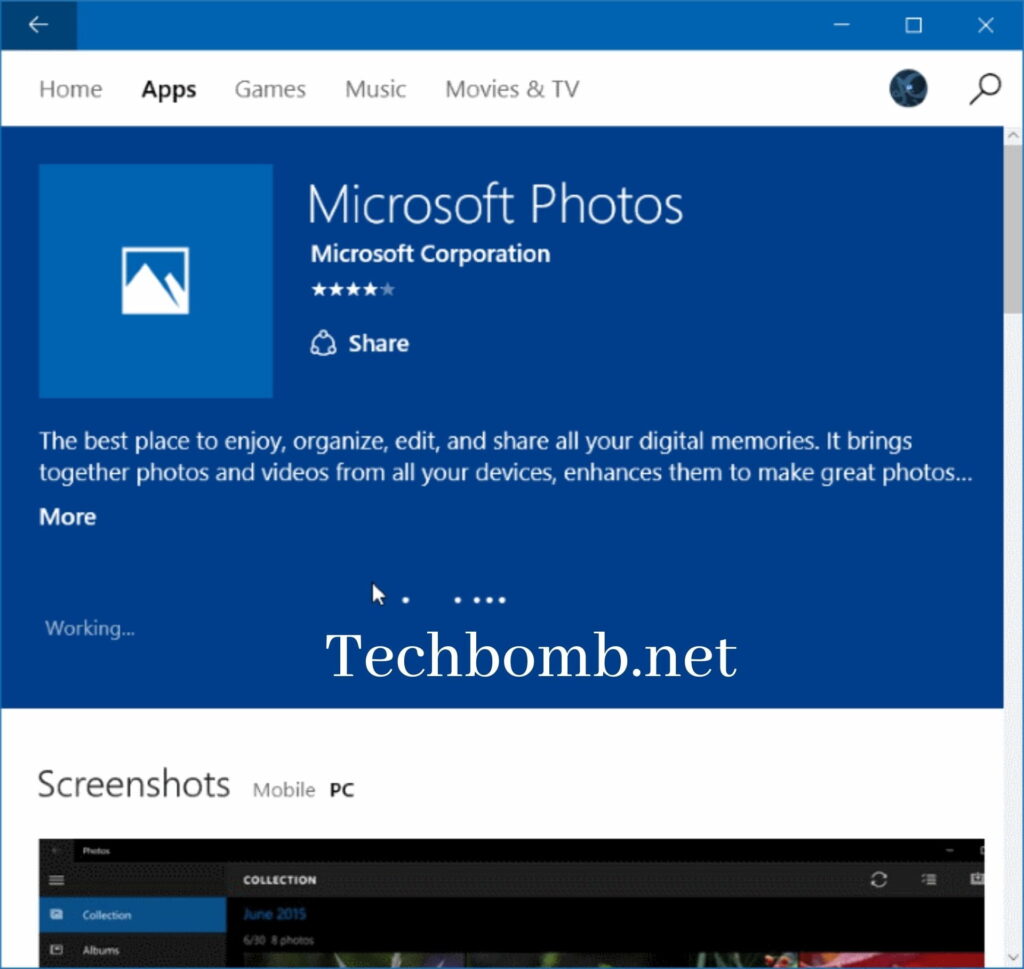
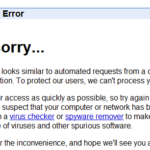
![Bad System Configuration Info Error In Windows 10 [Fix]](https://pacificsresourcellc.com/wp-content/uploads/2024/08/Untitled-design-33-150x150.jpg)