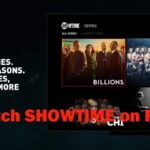Sometime it become hard to explain command to user that to be performed in computer. To tackle this problem, Remote computing comes in action through which you can easily get command to operate. In Linux, ssh command is widely used to connect your system to remote host. So, this article is all about ssh command.
Terms to Remember before SSH Command
Service: A service is a software that runs in the background so it can be used by computers other than the one it’s installed on. For instance, a web server hosts a web-sharing service. The term implies (but does not insist) that it’s software without a graphical interface.
Host: A host is any computer. In IT, computers are called a host because technically any computer can host an application that’s useful to some other computer. You might not think of your laptop as a “host,” but you’re likely running some service that’s useful to you, your mobile, or some other computer
Local: The local computer is the one you or some software is using. Every computer refers to itself as a localhost, for example.
Remote: A remote computer is one you’re not physically in front of nor physically using. It’s a computer in a remote location.
Also Read : How to Retrieve Photos from Google Cloud?
What is SSH Command?
Secure Shell referred to as Secure Socket Shell. It is a protocol that allows you to connect securely to a remote computer or a server by using a text-based interface.
When a secure SSH connection is established, a shell session will be started, and you will be able to manipulate the server by typing commands within the client on your local computer.
System and network administrators use this protocol the most, as well as anyone who needs to manage a computer remotely in a highly secure manner.
Syntax: ssh [option] [user]@[server_address] (IP / Domain_name)
SSH Command consist of 3 different parts:
SSH Command: It instructs the system to establish an encrypted secure connection with the host machine.
User_Name: It represents the account that is being accessed on the host.
Host: It refers to the machine which can be a computer or a router that is being accessed. It can be an IP address (e.g. 192.168.1.24) or domain name(e.g. www.domainname.com).
Also Read : What is cloud computing? Introduction to Cloud Computing
SSH command line options
Some of the most important command-line options for the OpenSSH client are:
| Option | Effect |
| -1 | Use protocol version 1 only. |
| -2 | Use protocol version 2 only. |
| -4 | Use IPv4 addresses only. |
| -6 | Use IPv6 addresses only. |
| -A | Enable forwarding of the authentication agent connection. |
| -a | Disable forwarding of the authentication agent connection. |
| -l login_name | Specifies the user to log in as on the remote machine. |
| -p PortNumber | Specify a custom port number when the remote SSH server is not listening on the default port. |
| -E LogFileName | Output the debug log to the specified output file |
| -C | Use data compression |
Conclusion
This article is about ssh command in linux. Once the server connection has been established, the user is authenticated, it asks for a password or for some servers, you may be required to type in a one-time password generated by a special hardware token. Once authentication has been accepted, you will be at the shell prompt for the remote machine. So, this is all about ssh in linux. I hope this article helped you, if it does, bookmark our page and allow notification for future tech related update.
![How To Use SSH Command In Linux [Easy]](https://pacificsresourcellc.com/wp-content/uploads/2024/08/APu6Wu5-1024x512.jpg)